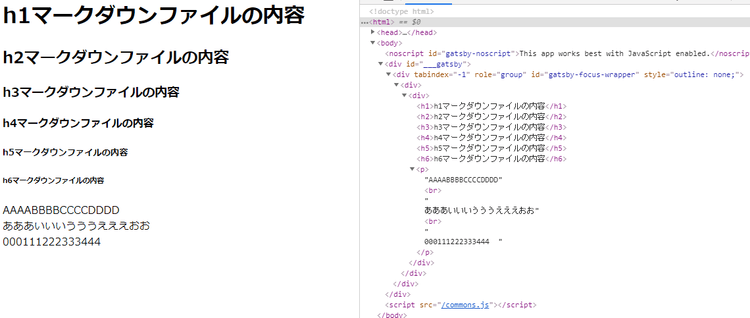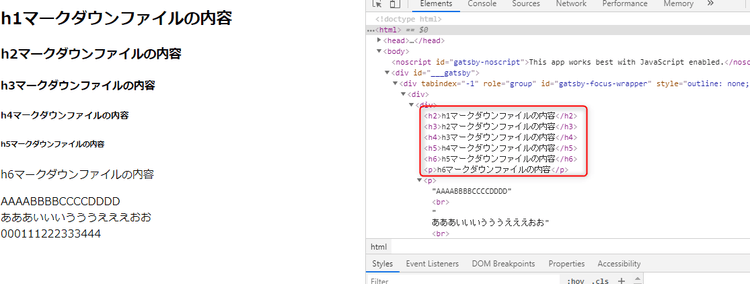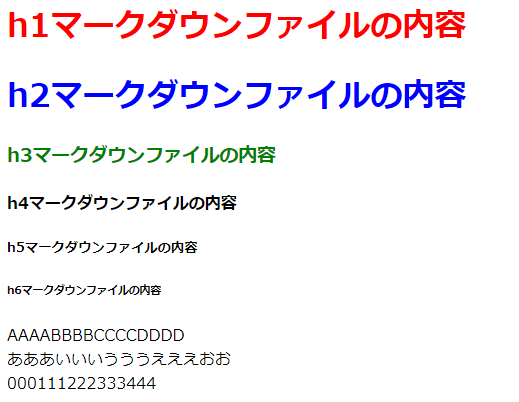前回と同様、rehypeReact を使って Markdown から変換された HTML に手を加えます。
タグの内容を変える
通常、gatsby-transformer-remark はマークダウンに記述した「#」を「h1」タグに変換します。 ただサイトの構成上、画面のタイトルに h1 を利用しておりマークダウンの内容は h2 以下にしたい場合、rehypeReact で変換します。 (h6 はあきらめる)
まずは普通に表示する
プラグイン、ディレクトリ構成は前回のまま引き継いで、 file1.md、index.js を変更します。
# h1マークダウンファイルの内容
## h2マークダウンファイルの内容
### h3マークダウンファイルの内容
#### h4マークダウンファイルの内容
##### h5マークダウンファイルの内容
###### h6マークダウンファイルの内容
AAAABBBBCCCCDDDD
あああいいいうううえええおお
000111222333444// index.js
import React from "react"
import { graphql } from "gatsby"
import rehypeReact from "rehype-react"
const renderAst = new rehypeReact({
createElement: React.createElement,
// とりあえず変換なし
components: { },
}).Compiler
export default ({ data }) => {
const post = data.markdownRemark
return (
<div>
{renderAst(post.htmlAst)}
</div>
)
}
export const query = graphql`
query {
markdownRemark {
htmlAst
}
}
`開発サーバを起動して、ブラウザを開き h1 タグで表示されていることを確認します。
h タグを変換する
index.js の rehypeReact にタグの変換内容を記述します。
// index.js
import React from "react"
import { graphql } from "gatsby"
import rehypeReact from "rehype-react"
const renderAst = new rehypeReact({
createElement: React.createElement,
// hタグを1段下げる
components: {
'h1':'h2',
'h2':'h3',
'h3':'h4',
'h4':'h5',
'h5':'h6',
'h6':'p',//h6はpに変える
},
}).Compiler
export default ({ data }) => {
const post = data.markdownRemark
return (
<div>
{renderAst(post.htmlAst)}
</div>
)
}
export const query = graphql`
query {
markdownRemark {
htmlAst
}
}
`画面を確認して、h タグが変換されていることが確認できます。
emotion で CSS を記述する
通常は CSS でスタイルを指定すると思いますが、せっかくなので emotion プラグインを使って CSS を記述します。
まずは、emotion のインストール
npm install --save gatsby-plugin-emotion @emotion/core @emotion/styledgatsby-config.js に emotion を記載
module.exports = {
plugins: [
`gatsby-plugin-emotion`,
次に、index.js に h1、h2、h3 に対する CSS を記述します。 h1、h2 は StyledComponents 方式で指定して、h3 には CSSprop 方式で指定してみます(もっといい書き方がありそう)
// index.js
import React from "react"
import { graphql } from "gatsby"
import rehypeReact from "rehype-react"
import styled from '@emotion/styled'
/** @jsx jsx */
import { jsx, css } from '@emotion/core'
// StyledComponentsでスタイルを指定する
const h1_style = styled.h1`
color: red;
`
//h1タグに変換しつつ、色を変える
const h2_style = styled.h1`
color: blue;
`
// CSSpropでスタイルを指定する
const h3_style = props => {
return(
<h3
css={{
color: 'green'
}}
{...props}
/>
)
}
const renderAst = new rehypeReact({
createElement: React.createElement,
// h1、h2、h3に対する変換マッピング
components: {
'h1':h1_style,
'h2':h2_style,
'h3':h3_style,
},
}).Compiler
export default ({ data }) => {
const post = data.markdownRemark
return (
<div>
{renderAst(post.htmlAst)}
</div>
)
}
export const query = graphql`
query {
markdownRemark {
htmlAst
}
}
`開発サーバ再起動後、スタイルが適用されていることが確認できます。